 Log in
Log in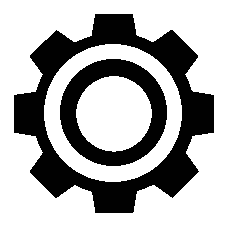
| 1 | ||
| 1 | ||
| 1 | ||
| 1 | ||
| 1 |
This is a continuation of this post. Implementing the design accurately would require coding, but I'm not a coder. Instead I used KDE to implement whatever I can, because it's pretty customizable and supports the aesthetics I'm going for. Here are the features I've implemented.
My design has a two-frame layout where each frame has its own icons. This isn't possible in KDE as kwin is a stacking WM. (I've tried tiling plugins but most didn't function and none of them split the screen into frames.) However, what is possible is to simply put everything in the top panel so that you don't need another one. So all the icons go into a single area, that's a compromise I'm willing to make.
KDE supports an icon-only task manager but after extensive testing I've veered away from that design for this reason: icons make sense if you make the task bar thicker, but then they distract too much. I have a widescreen monitor so there's plenty space for the labels next to the icons so you have the classic task bar style like in Windows XP. It makes sense: if you make the task bar thinner, you can balance it out by having the window buttons take width instead of depth. It's a nice aesthetic.
It also helps that KDE has the global menu so that I'm getting a bit more functionality out of the panel instead of just having blank space. This lead me to consider the placement of the items which was a bit of a puzzle. The menu just looks unnatural if it isn't placed on the top left corner like in macOS (so it also requires the whole panel to be at the top rather than the bottom). If the taskbar comes directly after it, then it frantically moves around to the left and right depending on whether or not the focused window provides a menu (and how many top-level entries the menu has). That's an example of what I call spastic design. I've tried putting the taskbar at the right as well but that likewise feels unnatural. So I've settled on putting it in the middle and it looks quite good there.
Before this, I've tested taskbar at the left and menu at the middle. But we're so used to 'file' appearing at a top left corner that it looks weird in the middle. Interestingly it's specifically file and edit which should appear somewhere near the left. The 'help' entry could appear on the right part of the panel so hypothetically you could have a menu split in two where most entries appear on the left but options and help appear on the right, but there is no software to do this.
I've also tested the taskbar at the left and the menu immediately to the right of it. This is doable but also not quite as pretty. Menu on the left and taskbar in the middle is really perfect.
If you go into settings -> appearance -> window decorations, there's a button "Get New Window Decorations". I've downloaded one called Windows11-Polarnight. Now the decorations and panel look like the Windows Aero design i.e. silvery.
Some more details about the look and feel. I also made it so that maximized windows don't have window decoration at the top, as per my design. There's a kwin script called Truely Maximized that does this and the feature's borrowed from GNOME. Unfortunately it isn't possible for windows that are only vertically maximized though.
Personally I like focus-follows-mouse but this clashes with a global menu because while your mouse is traveling to the menu, you focus another window and then the menu changes. So I have click-to-focus but the first click that a window receives won't raise it. Just like the default settings in macOS.
It's simple: I've put the application launcher to the right of the taskbar instead of the top left corner, and I've changed the icon to a plus icon. KDE lets you pick from a whole list of icons and I simply picked a plus icon from there. For maximum browser analogy you can have it open a horizontal launcher bar that takes the full width (like a navigation bar) but personally I like the regular start menu because it lets me easily launch applications with a few clicks.
Alt+t launches the start menu (as if you're opening a new browser tab, but now a window instead).
Alt+w closes the focused window.
Middle clicking on a task bar entry closes that window.
Like I said, kwin is a stacking wm which doesn't support actually splitting the screen into frames, but there's a key binding for making a window occupy the left half of the screen and another one for making it occupy the right half, just like what was introduced in Windows 7 (in fact, I use the same key bindings for that). On top of that, windows snap to the edges of other windows while you're resizing one, so you can easily make one window occupy 2/3rds of the screen and another one the remaining 1/3rd.
Okay that's all. A screenshot will follow soon.
I feel like my XFCE setup does a lot of that as its default. Top bar, thin, icon and title. The one thing it doesn't have is easy splitting.
Edit: Aw sweet. I set up key bindings. I have tiling now.
A lot of these are subtle. Yes that's right, in the end turned into something pretty close to the standard design. Also in the original post I forgot to mention one thing which is that middle clicking a task bar entry now closes that window (just like it would close a browser tab).
Can you fit everything inside a single panel?
Yes. There isn't that much there. But yes. The thinner you make it ironically the more you can fit. Also thinner mean it is more similar it is to fullscreen for applications by default. I didn't narrow it any more than the default but if I did run out of space I would take 4 vertical pixels off and that would give me quite a few more horizontal pixels to spare.
I'm not a heavy mouse user so anything up there would be something to click. I don't want a ton of those anyway.
I'm on a rooted chromebook as my most frequent system so I'm not wasting any space. I'd like to get rid of window decorations entirely. But I got rid of them for my terminal and my browser integrates the tabs into the window decoration so it mostly doesn't matter.
The only useful things on a window decoration are the exit and dragging a window. That can be replaced by alt-f4 or super-q and alt-drag. It seems odd to waste an entire row of content for a single button.